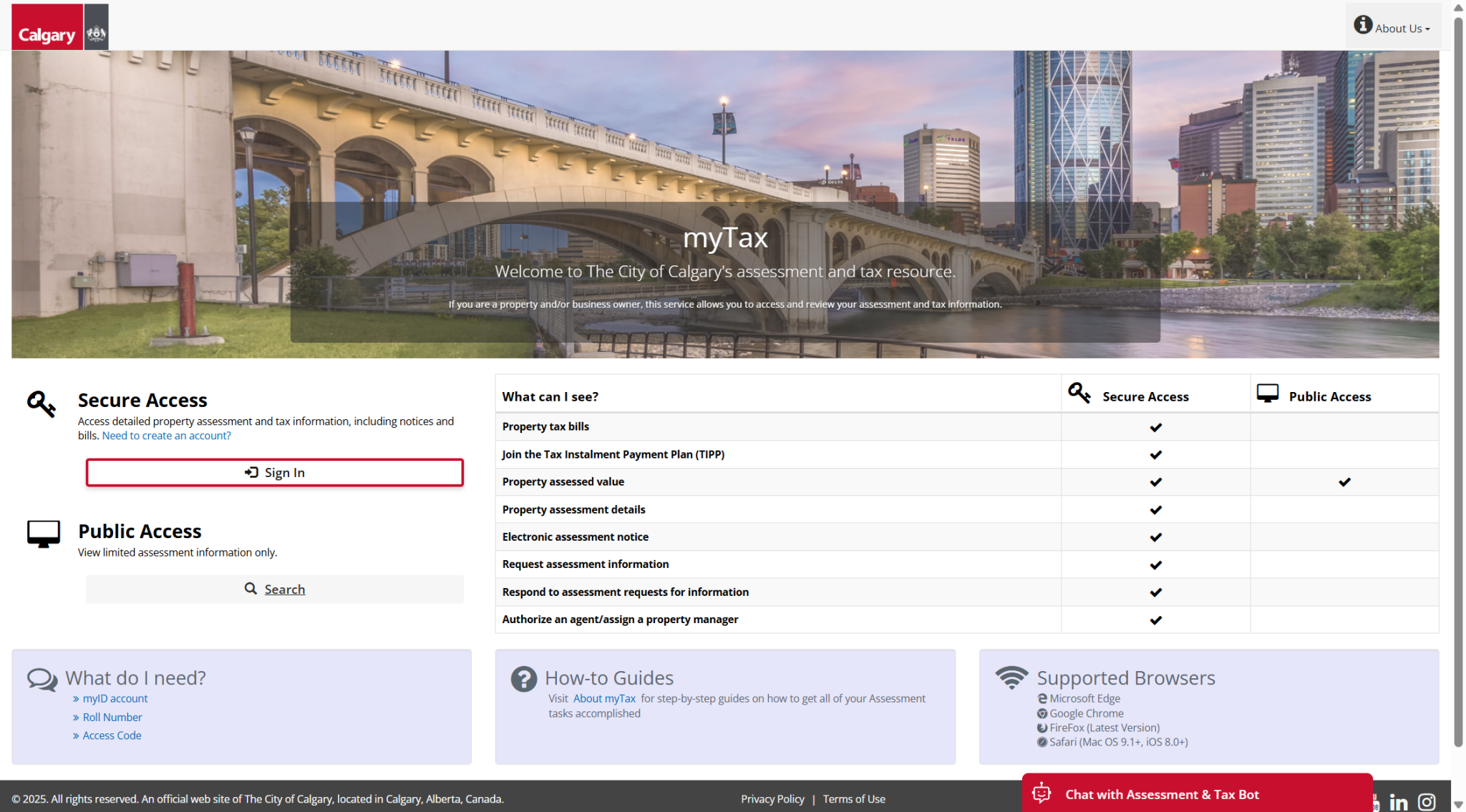Authorize an agent to represent you
If you want a professional agent to handle your property assessment matters, you'll need to give them formal permission. There are two types of authorizations:
1. Authorization of Agency (AOA)
Allows an agent to represent you in general discussions with The City of Calgary.
Need help? Contact us.
2. Assessment Complaints Agent Authorization (ACAA)
Allows an agent to act on your behalf for formal complaints filed with the Assessment Review Board (ARB).
Note: The ARB is independent from The City of Calgary and processes forms separately. For questions, contact the ARB directly.
Need both types of representation? Complete both the AOA and ACAA forms.
How to add or remove authorization (AOA)
Authorizing an agent must be completed through myTax. Before you get started, you’ll need:
- Your current year’s assessment notice’s access code. If you have lost or can’t find it, request a new access code.
- Your agent’s myID username to proceed with the authorization process.
Step 1
Sign in
Step 1
Sign in
Sign in to myTax using the Secure Access option.
If you don't have a login, create an account.
Step 2
Select property
Step 2
Select property
Select your property:
- Go to the Property Account page.
- Check the boxes next to the properties you want the agent to represent.
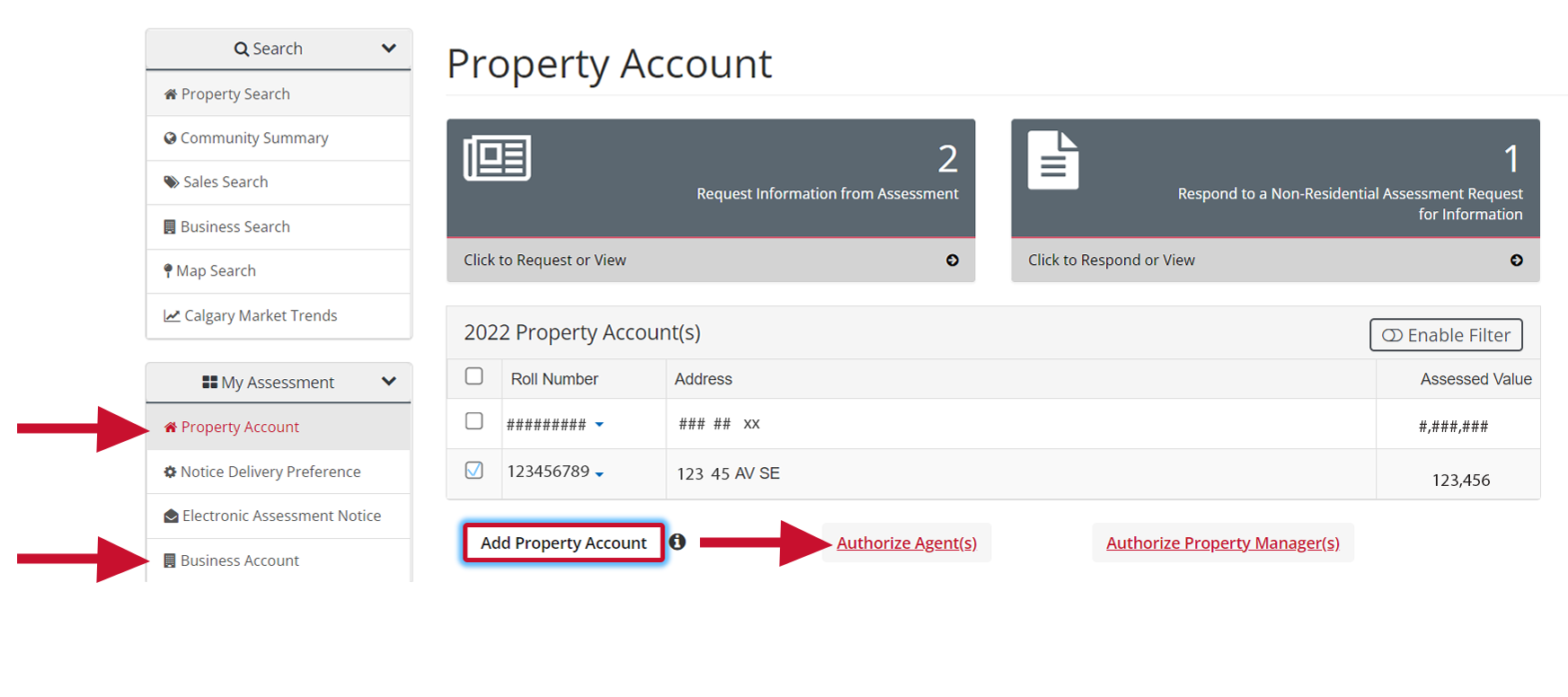
Step 3
Add or remove an agent
Step 3
Add or remove an agent
To authorize the agent:
- Click Authorize Agent(s). A pop-up box will appear.
- If the agent already exists:
- Choose from the drop-down menu and click Submit for 20XX. Repeat this step for each roll year you want to authorize the agent for.
- If the agent is new:
- Click Add Agent, enter their ID, and click Submit.
- Return to the authorization step, select the new agent, and click Submit for 20XX. Repeat this step for each roll year you want to authorize the agent for.
- If the agent already exists:
To remove the agent's authorization:
- Click Authorize Agent(s). A popup box will appear.
- Choose No Agent from the drop-down menu and click Submit for 20XX. Repeat this step for each year you want to remove the agent’s authorization.
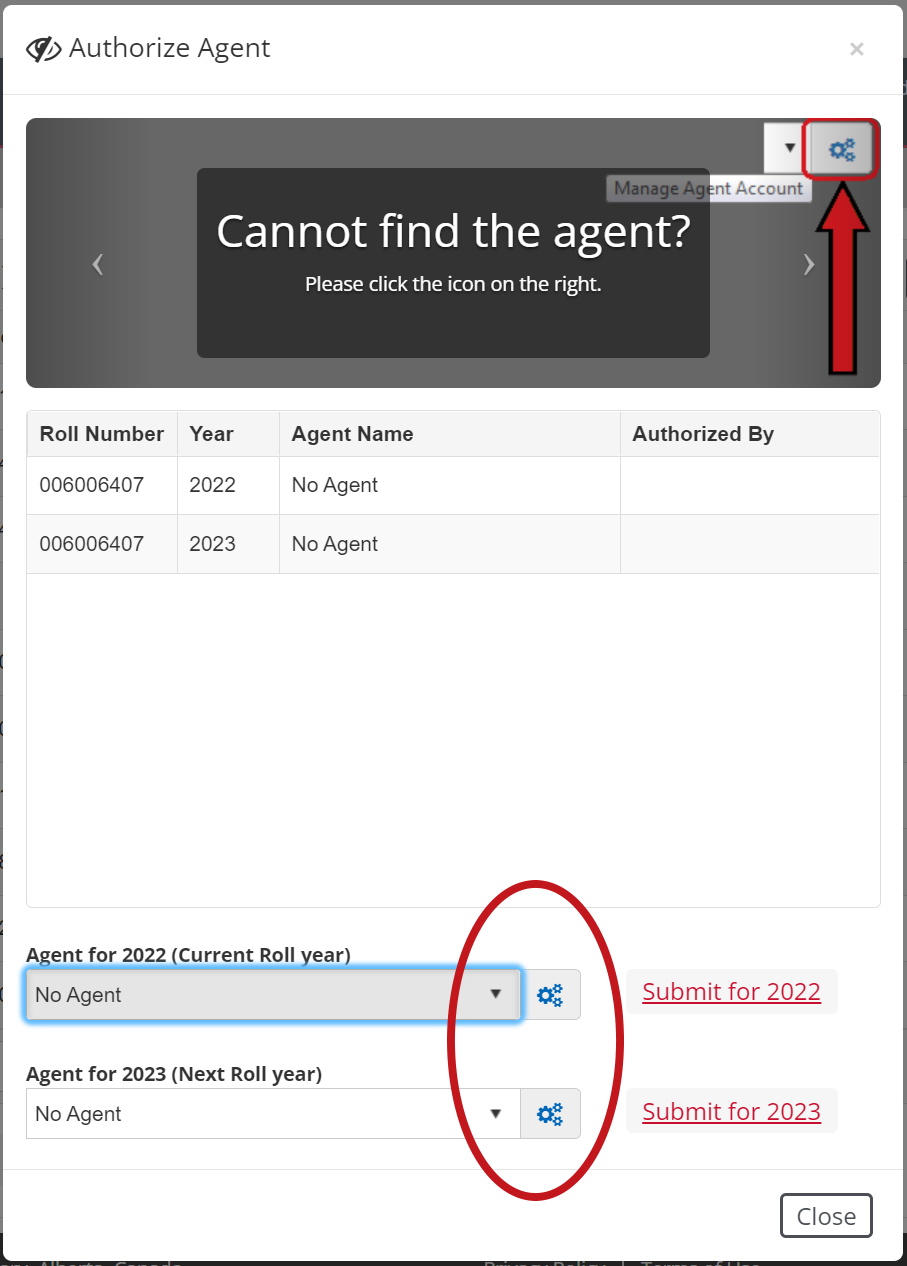
Step 4
Confirm
Step 4
Confirm
Confirm Authorization:
- Review the details and click Acknowledge and Certify.
- You’ll receive a confirmation message.